Intro
So today I am going to show you how to create an app like Instagram. In this app you can find Image Upload, My Account with Bio and Image Wall where all the Images will be shown after an user upload a image. All images will be stored in Cloudinary Database and all data will be stored in Airtable Spreadsheet. So first of all create a simple splash screen.
Screen 1
Design
Just drag your own logo and a Circular Progress Bar to create the splash, I already posted how can you create a splash screen, so if you don’t know how to do that then check that tutorial before. Drag a TinyDB and Clock with Timer 3000ms and set Timer Enabled to True.
Tiny DB will help to store some local datas and that’s how app will know that the user already logged in or not.
Blocks
the “id” tag will be store with a value after an user register or log in to this app
Signup Screen
Design
In this screen you have to create a signup form. I already told you how to create a signup page using Firebase Authentication, if you don’t know how to create then check that post before.
So just you need 4 fields, one for Name, one for Email, one for Username and one for Password, after that drag a Signup button. Drag 2 Firebase Database and 1 Firebase Authentication. Note that Firebase Authentication needs google-services.json file, so upload that to Kodular. If you don’t know the process then check out that tutorial first. Drag a TinyDB and a Notifier
Blocks
Here a Firebase Database will work to find Username already exist or not
after Firebase got value, if username already exist then it will show the notice and if the username is new one then it will go for signup using Email and Password using Firebase Authentication
 after Sign Up success, Firebase DB will store all data and TinyDB will store some required data and if signup failed then it will show a notice
after Sign Up success, Firebase DB will store all data and TinyDB will store some required data and if signup failed then it will show a notice
Login Screen
Design
In login screen just need 2 fields, one for email and one for password. Drag one Firebase Database, one Firebase Authentication,one TinyDB and two Notifiers
Blocks
when login button click it will validate the email and password and if it is wrong input then it will show a notice
after login succeed it will save some required data to TinyDB and also TinyDB needs Username so it will call Firebase to get Username of this user
after got value it will store username to the TinyDB as “user” tag and go to Home screen
Home Screen
Design
In home screen drag a Vertical Scroll Arrangement and also drag a Bottom Navigation where I added three menus Home, Upload and Account. Drag four Airtable Spreadsheet, one Notifier and one Card View. You can download Card View extension from here.
Now see how to create columns in Airtable
the data I already inserted via app
See the Screen Design
Blocks
when a Screen Initialize then Bottom Sheet will add items in all screens. Then it will call Airtable
now it will start calling and getting all columns to show images on Home Screen, also you need global variables to get values
when last column got values then it will call Card View Type 1
Upload Screen
Design
In Upload screen you have to show all available jpg image files from you Phone so I will use Colintree ListView and Taifun File for that. I have created a simple upload screen, where it has one Select File button, when this button will click then an invisible vertical scroll arrangement will opens, where all available files will be show, after a file selected then the scroll arrangement will invisible again and an Upload Now button will be visible to upload the file and also a description box to describe what the post about. Drag TinyDB, two Notifires, Cloudinary, Clock (disable Timer enable and Timer always fires) and an Airtable.
Don’t forgot to set Clodinary Cloud name API Key and Secret Key, which you will easily get from Cloudinary website home page
Blocks
Here I am not showing the Bottom Navigation blocks, starting from Taifun FileAsync
Account Screen
Design
Here only User’ Name, username, email and bio will be visible. So I have created a simple interface and call all data from Firebase Database. So drag TinyDB, Notifier and Firebase Database
And also their will be an invisible arrangement where a TextBox and a Button willbe visible. An user can edit their current bio from it
Blocks
after bottom sheet navigation added it will call Firebase DB to get values
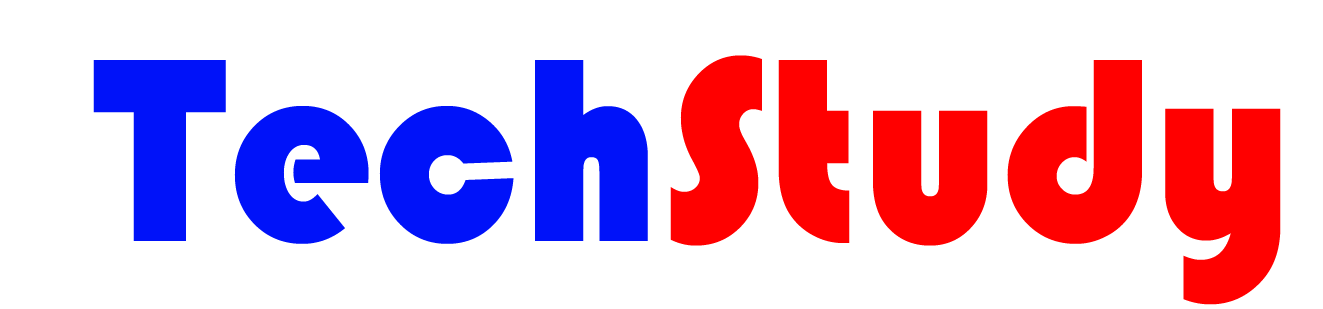







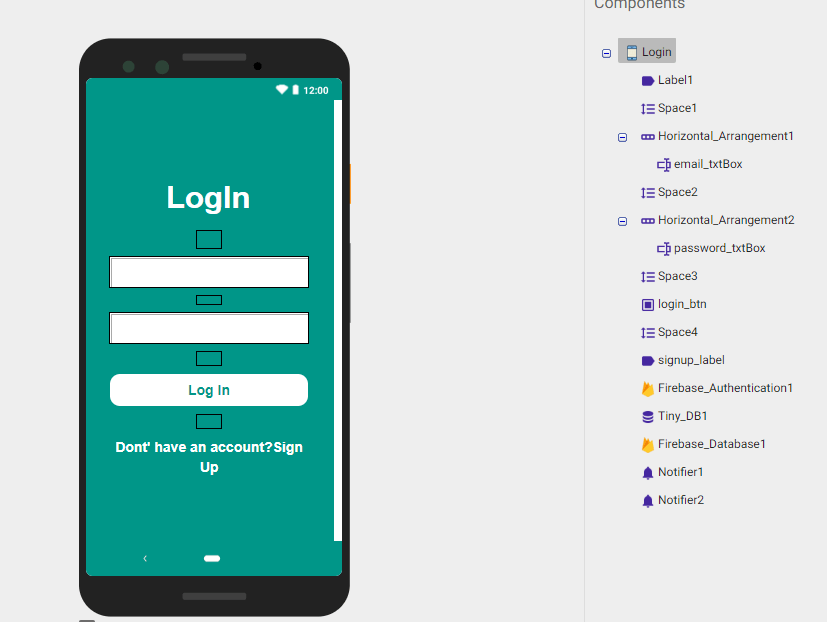













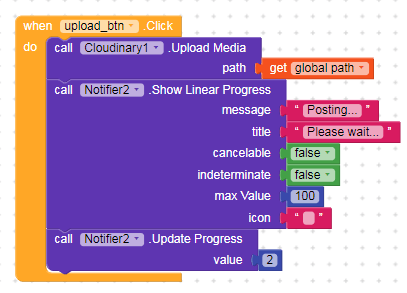






If we have more than 1200 record
How we can veiw it
Then you have to upgrade your Airtable account. Free account supports upto 1200 records.
What if we delete previous records from airtable.. Then can we add more records in free?
Yes, you can, just make sure you have not leave any Row empty
Can i add a search option to search for exsiting users on the platform
You can add that
sir pleaseeeeeeeeeeeeeeeeeeeeee please sir aia file download nhi ho rahi h sir madad karo sir drive de do na
Link not working
Its not working properly after sign up it tells that [pls wait ] and not opening after that notifier is still rotating can u pls replay or send u r WhatsApp no.
download link not work
Bro, please try again, if you get a .zip file then try refreshing that page
what setting you done in firebase database rules?
{
“rules”: {
“.read”: false,
“.write”: false
}
}
change read and write to true
what setting you done in firebase database rules?
sir
Home page does not load after login … the progress dialog still prossing
please check your airtable database
I used a new airtable and the same problem still exists
I’m sure that’s ( API key – Base ID – Table Name – View Name ) are correct
Is there a step that makes it visible to the application like firebase
in firebase we make rules read and write poth true ,
I used a new airtable and the same problem still exists
I’m sure that’s ( API key – Base ID – Table Name – View Name ) are correct
Is there a step that makes it visible to the application like firebase
in firebase we make rules read and write poth true ,
Send your blocks’ images
https://res.cloudinary.com/popcorn-aflam/image/upload/v1573553460/Screenshot_29_lksiw7.png
https://res.cloudinary.com/popcorn-aflam/image/upload/v1573553459/Screenshot_28_nia323.png
https://res.cloudinary.com/popcorn-aflam/image/upload/v1573553448/Screenshot_24_a0m0ld.png
https://res.cloudinary.com/popcorn-aflam/image/upload/v1573553447/Screenshot_26_pmppux.png
blocks are looking good, maybe the problem is with Airtable, remember do not leave any row empty
plz bro make a video for this problem
plz bro make a video for this problem
https://res.cloudinary.com/bappa/image/upload/v1578730720/Screenshot_2020-01-11_141457_1_ysfzbz.jpg
check your airtable api, base id
bro all is done…i uploaded pictures…its uploading successfully and added in airtable…but not showing in app…whats the problem??
How did you resolve it? Im still stuck with please wait. (api’s and ids are all rechecked and are correct.)
bro all is done…but when i click upload screen,,,then application shows error…this is may be for taifunfileAsync….when i remove taifunfileAsync…no error is shown…whats the problem?
You gave the link that doesn’t work.it goes to adfly and I skip the add then it asks me to allow notification seriously that’s outrageous.And even if wanted to proceed the allow button doesn’t work .. what shall I do now
Shorten link not working bro
Shorten link not working bro ! Please solve it bro
bhai direct lin dedo aia ka vo link trash ho gya h