Hello guys, today I am going to show you how to create a phone call app. So without wasting time let’s get started. I will create this app with Thunkable, you may create using Makeroid and Appybuilder also.
First as usual create a new project and like all app you may create a splash screen. But as it is a phone call app so you may not use a splash screen. But if you still want to add a splash screen, then no problem, check my previous posts. So now I am creating the app on Screen1.
Drag and drop horizontal arrangement from Layout and set width as fill parent and height as 10 percent. Here the number someone input will appear to phone call. Now in this arrangement set Align horizontal as Right, because number will be shown from right side and align vertical as top or center. Now drag and drop a Label from User Interface and set height as fill parent and width as automatic, blank the Text field and input font size as 17px. Rename Label as phone_label. So phone number filed is complete. Now you have to create 0 to 9 numbers and also a clear button and * and # buttons. So for this you have to drag and drop 12 buttons. But first drag and drop a Vertical Arrangement from Layout and set height and width as fill parent. Now you have to drag and drop 4 horizontal arrangements into this layout. So drag and drop first horizontal arrangement and set height as 15 percent, width as fill parent and also drag and drop three buttons into this. Now set first two buttons’ height as fill parent and width as 30 percent and third button’s height and width as fill parent to fill whole layout. Now you may design buttons, I coloured Green as button colour and text colour as white. And input first buttons’ text to 1, second button’s 2 and third’s button 3, also rename buttons as btn1, btn2, btn3. Now repeat this process to create all other Number buttons and also for *, #, call button, cancel button as C , a notifier and also you may drag and drop Phone number picker from Social to add contacts button to choose your existing contacts number. After creating all buttons and designing your app looks like this

Now drag and drop Phone Call extension from Social and go to Blocks.
Go to Procedure and drag and drop first one and input addnum after to and select settings button and add an input and enter num into this input. Now into this procedure you have to join all the numbers you enter, so this block is below in the image. And drag and drop all numbers and Cancel buttons and create all blocks like below

Now after this you have to create Call block. After number picking from contacts or enter from dialer this app should call. So create this two blocks
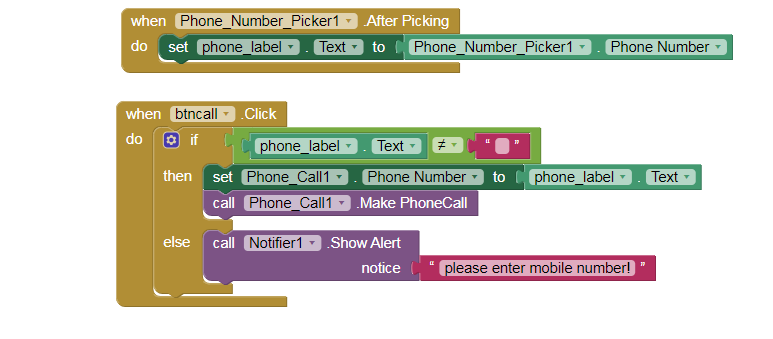
And all process is done. Now if you have any problem then comment down below. You can also take this tutorial as a video tutorial in Hindi. Go to my YouTube Channel. Channel link in footer of this page. Just click on YouTube logo.
AIA File :
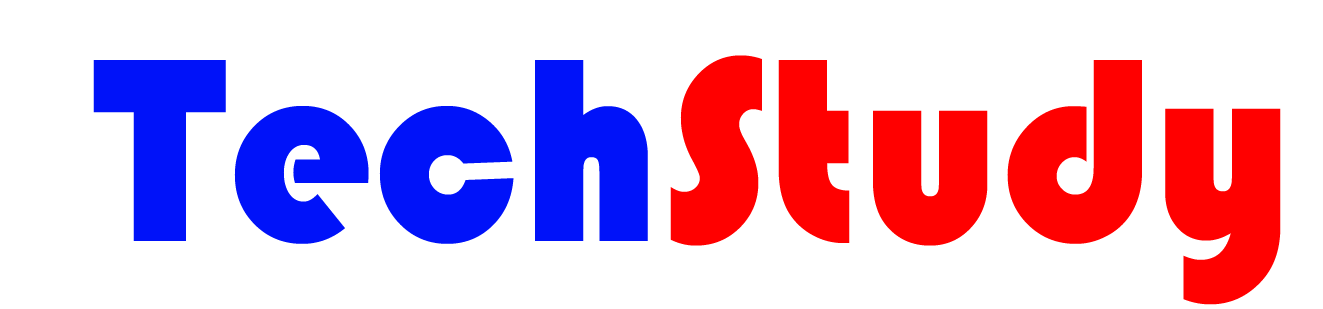
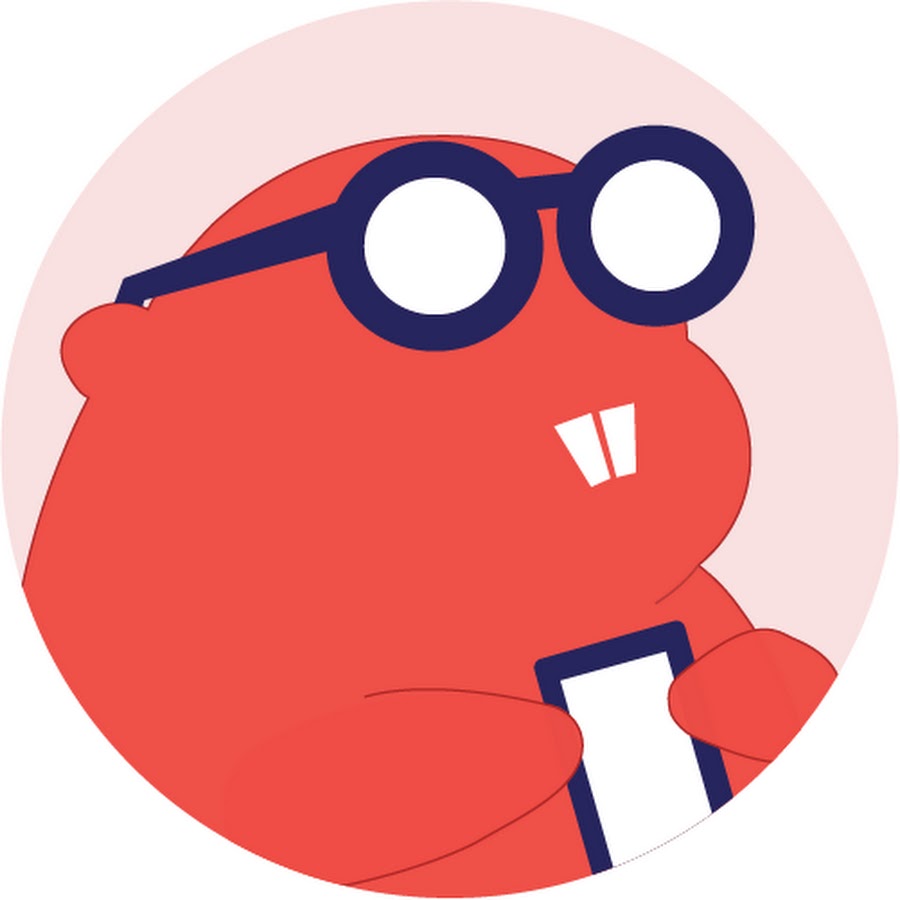
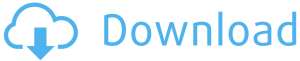
Karan